Why and how to make an amazing custom 404 page for your Squarespace website!
Want to watch? Here’s the Video!
Learn how to make a custom 404 page in Squarespace and how your custom 404 page can make all the difference in keeping your website visitors on your website.
You’ve probably had this happen to you before, you enter a URL or click on a link and instead of what you’re looking for you’re brought to a “404 Error/Page Not Found” message. This error message happens when the URL in a link you click or you type in the address bar doesn’t match any page on the website. This can happen if someone mistypes the address or if you change the name of a page without creating a 301 redirect*. Usually it’s mildly irritating when you land on a 404 page, and we want to keep the irritation to a minimum when people come to our website. The good news is that the content and tone of the 404 page can make it a little bit better for website visitors and can even help your out and win more customers.
Squarespace offers a default 404 page, but let’s not stop there!
Squarespace does come with a default 404 page that’s adequate. You’ll find it by going from your Home Panel to Website, then scroll down to the bottom and click on System Pages and then 404 Page (Home Panel > Website > System Pages > 404 Page). You can also type a forward slash ( / ) anywhere in your website and a search bar will come up and you’ll be able to search for the what you’re looking for.
Let’s take a look at the Squarespace default. Squarespace has automatically created it with the same colors, typography and branding as your website. It contains a header and a footer and people will know that they’ve gotten to your website, which is good. The text explains why you may have gotten this error and gives you ways to find the page you were looking for. But so much more can be done!
(Please click on image to enlarge.)
Create your own custom 404 page to up your game!
If you want to up your game, make an impression and be helpful, you’ll need to create your own custom 404 page. Creating this page will be a snap in Squarespace. Let’s take a look at something I worked up in short order using a cute chihuahua 404 graphic I created in Canva.
When you create a custom 404 page, you’ll want to have a fun, cute or humorous graphic that goes along with the tone of your website and you’ll also want an attention grabbing headline after the graphic. In general it’s a good idea to have friendly copy and additional content that makes them want to stay around. They may have started looking for one type of information but stay for something else you offer.
Since this 404 page is for a dog walking website, I chose to use a cute chihuahua graphic and a humorous headline referring to walking a trail, and the offering them solutions. It’s my preference not to make the 404 page into a true landing page without a header of footer because if you include the header and footer they will be able to see your logo and branding and know they’re in the right place, and they’ll have access automatically to your menu bar and any links they might use to find the information they’re looking for. One thing you’ll really want to include is a search bar. Under this include a way to contact you for the information if searching for it doesn’t help.
(Please click on images to enlarge.)
So the must haves for any 404 page are:
Fun graphics.
Friendly copy.
Attention grabbing headline.
Tells how they may have gotten to the 404 Page.
Gives them options on how to proceed: Offers a search bar and a way to contact you for the information.
Same branding, colors, tone and typography of you website.
Keeping the header and footer on, so website visitors can use navigation menus.
Add enticing features to your 404 page to keep visitors on your website
Now that you’ve made a pretty good impression by your creative and fun graphics and copy, entice your website visitors in by showing them what else they might like on your website. On the Chihuahua 404 page, they are given three more options to stick around, a link to Tips and How To’s, another to “Our Walks and Services” and finally a link to get a Free Dog Walk.
So use your imagination and be sure to include some other information or spots on your website that they would love to visit. Give links to popular blogs articles, sales you’re running, links to your product page or new products, your services, and even offer discounts or freebies.
Keep your custom 404 page uncluttered
Although you’ll want add content and features to your custom Squarespace 404 page to keep your website visitors in, be sure that your 404 page is not cluttered. A cluttered look may have the opposite effect that you’re trying for. Too much to choose from and look at might be overwhelming and send them away!
Now for the steps of creating a custom 404 page in Squarespace
On the Pages panel, scroll down to the Not Linked section press the plus sign and create a blank page. Then name the page “404” or something that makes sense to you. From there open the page and pop in your graphic and other content and be sure to save.
After creating your Custom Squarespace 404 page, navigate back to the default 404 page as we did before (Home Panel > Website > System Pages > 404 Page).
Click on the down arrow next and choose “404” (or whatever you named your custom 404 page) from the list. You have now changed the default 404 page to your custom 404 page. Be sure to press save!
*A 301 redirect is a way to forward you from an old URL that doesn’t exist anymore to the new URL that is active. This not only helps website users but is important for search engine optimization. Create 301 redirects at Settings > Developer Tools > URL Mappings
(Please click on images to enlarge.)